Writing Excel VBA 365 code (Excel's macro language) requires using the Excel VBA Editor. This powerful integrated development environment (IDE) allows you to create, edit, and debug VBA macros that can automate virtually any task in Excel.
The simplest way to launch the Excel VBA Editor is:
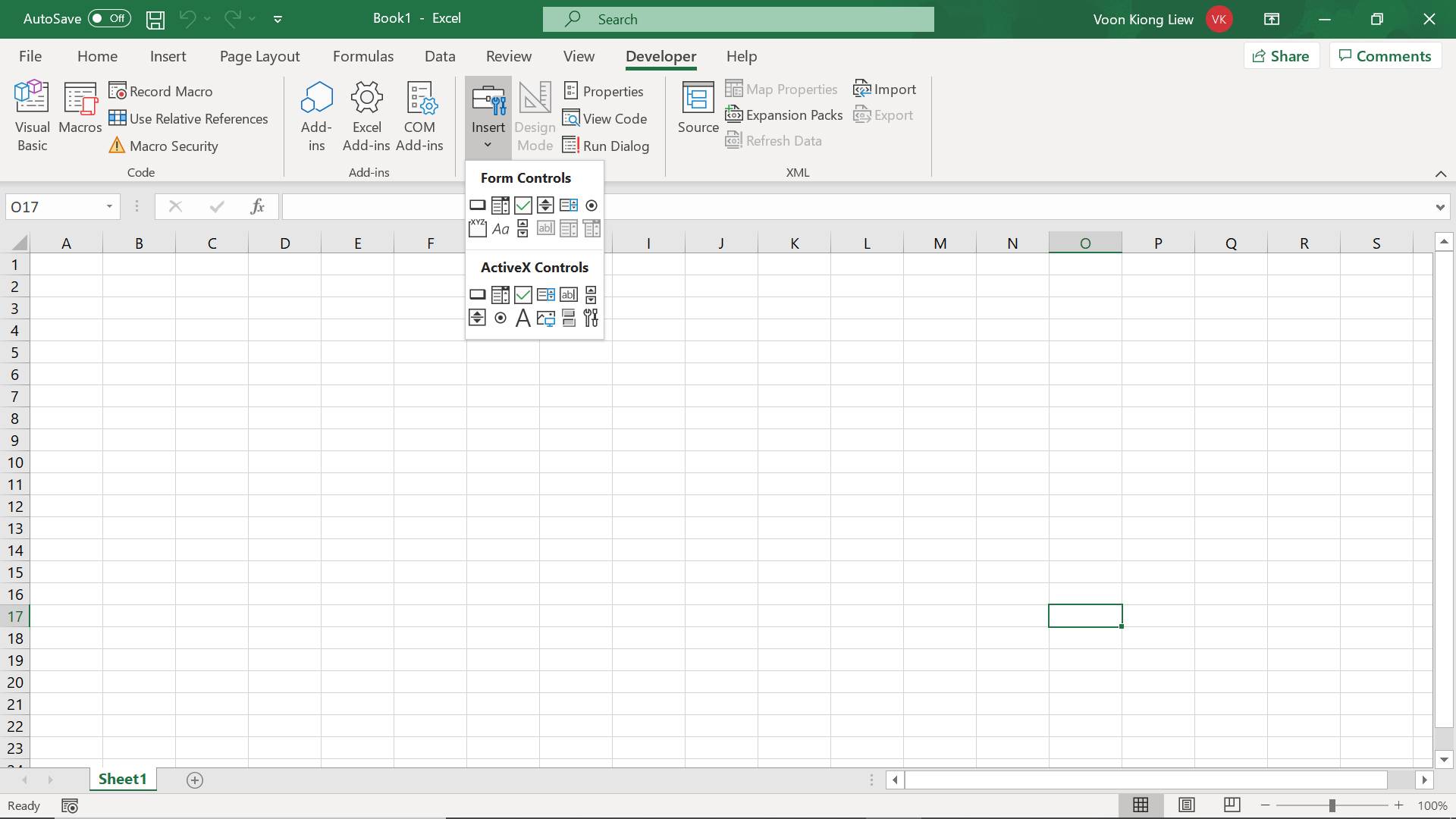
After inserting a command button, click on it to enter the Excel VBA Editor (VBE), as shown in Figure 5.2. The VBE consists of several key components:
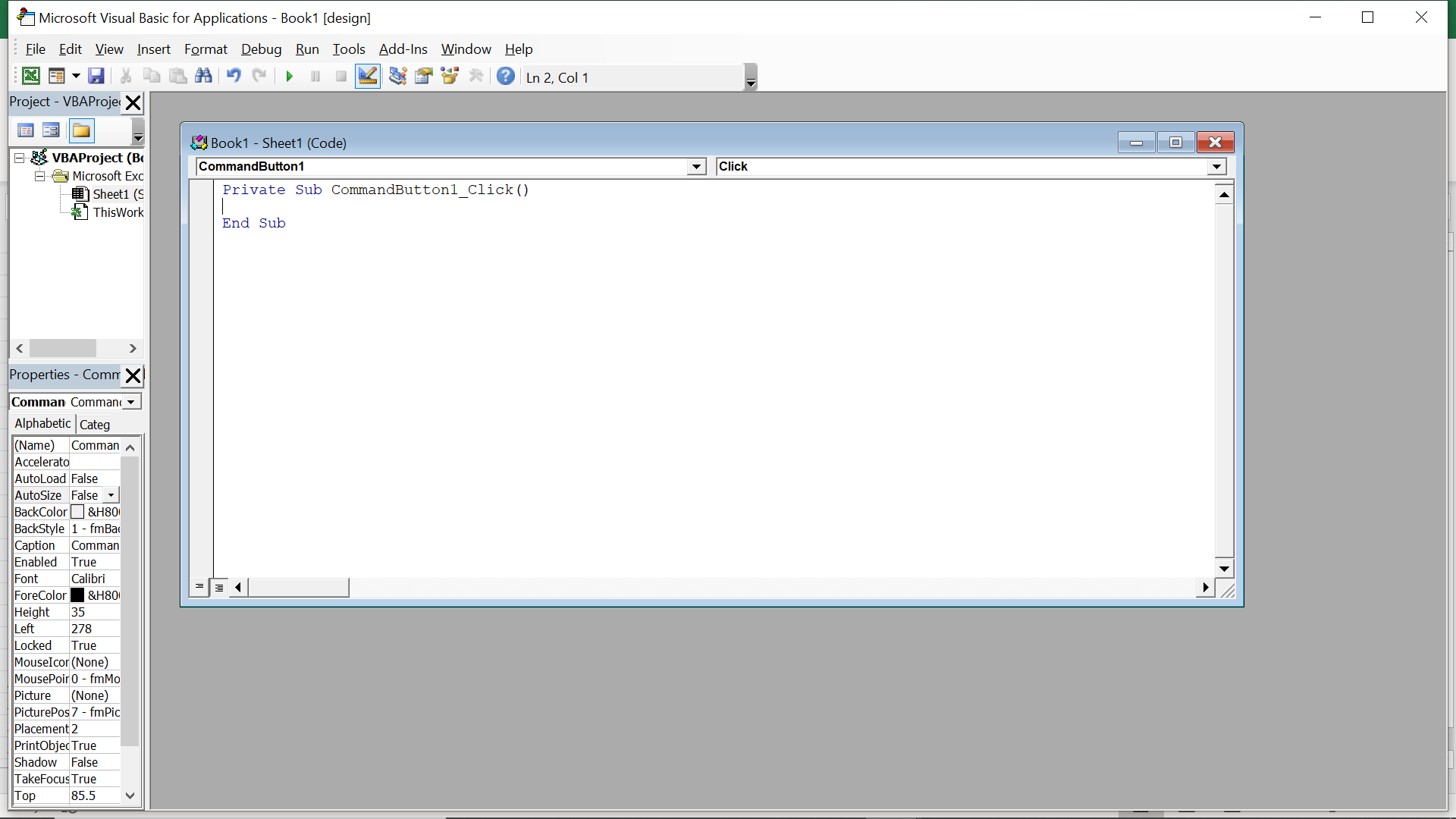
Excel VBA code is organized into procedures, typically event procedures that respond to user actions. The most common structure is:
Private Sub CommandButton1_Click()
' Your VBA code goes here
End Sub
This structure creates an event procedure that runs when the user clicks CommandButton1. Excel VBA is event-driven, meaning code executes in response to specific events like button clicks, workbook openings, or cell changes.
Private Sub CommandButton1_Click()
MsgBox "Welcome to Excel VBA 365"
End Sub
This simple example displays a message box when the button is clicked. The MsgBox function is one of the most commonly used VBA functions for displaying information to users.
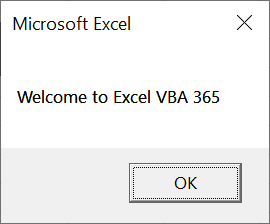
Private Sub CommandButton1_Click()
Dim YourMsg As String
YourMsg = "Welcome to Excel VBA 365"
MsgBox YourMsg
End Sub
This example demonstrates variable declaration and assignment. Using variables makes your code more flexible and easier to maintain.
Private Sub CommandButton1_Click()
Dim x As Integer, y As Integer
x = 105
y = 20
MsgBox x Mod y
End Sub
This example calculates the modulus (remainder) of two numbers. The Mod operator is useful for cyclic calculations and determining divisibility.
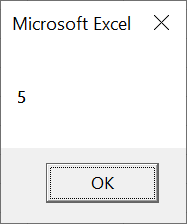
Private Sub CommandButton1_Click()
Dim A As String, B As String, C As String, D As String, E As String
A = "Tom"
B = "likes"
C = "to"
D = "eat"
E = "burger"
MsgBox A & " " & B & " " & C & " " & D & " " & E
End Sub
This example demonstrates string concatenation using the & operator. Note that we've added spaces between words for proper formatting. The result is the sentence "Tom likes to eat burger".
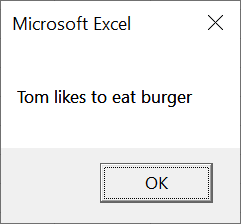
Private Sub CommandButton1_Click()
Dim userName As String
userName = InputBox("Please enter your name", "User Input")
If userName <> "" Then
MsgBox "Hello, " & userName & "! Welcome to Excel VBA 365."
Else
MsgBox "You didn't enter a name."
End If
End Sub
This new example shows how to get user input using the InputBox function and respond differently based on whether the user provided input.
Private Sub CommandButton1_Click()
Dim num1 As Double, num2 As Double, result As Double
num1 = InputBox("Enter first number", "Calculator")
num2 = InputBox("Enter second number", "Calculator")
' Basic error handling
If IsNumeric(num1) And IsNumeric(num2) Then
result = num1 + num2
MsgBox "The sum is: " & result, vbInformation, "Calculation Result"
Else
MsgBox "Please enter valid numbers", vbExclamation, "Input Error"
End If
End Sub
This example creates a simple calculator that adds two numbers, demonstrating basic error handling to ensure numeric input.
Follow these guidelines to write better VBA code:
Option Explicit at the top of each module
Copyright ® 2020 Dr.Liew Voon Kiong . All rights reserved [Privacy Policy]
Contact: Facebook Page