The Workbook object is a fundamental component in Excel VBA 365 programming, serving as the container for all your worksheets and data. Mastering Workbook object manipulation is essential for automating Excel tasks efficiently. In this lesson, we'll explore the key properties and methods that give you control over workbooks in your VBA projects.
When working with Workbook objects in Excel VBA 365, we typically use the Workbooks collection. This allows us to manage multiple workbooks simultaneously. Individual workbooks can be referenced using index numbers: Workbooks(1) for the first workbook, Workbooks(2) for the second, and so on.
Key Workbook properties include:
This example shows how to display the name of the first open workbook:
Private Sub CommandButton1_Click() MsgBox Workbooks(1).Name End Sub
Alternatively, for the current workbook, you can use:
Private Sub CommandButton1_Click() MsgBox ThisWorkbook.Name End Sub

This code displays the directory path of the current workbook:
Private Sub CommandButton1_Click() MsgBox ThisWorkbook.Path End Sub
Or specify by workbook name:
Private Sub CommandButton1_Click()
MsgBox Workbooks("Book1").Path
End Sub

This example combines both path and filename:
Private Sub CommandButton1_Click() MsgBox ThisWorkbook.FullName End Sub
Or for a specific workbook:
Private Sub CommandButton1_Click()
MsgBox Workbooks("Book1").FullName
End Sub
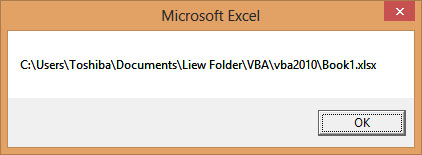
Workbook objects come with several useful methods for automation:
This code opens a SaveAs dialog for the user to specify location and filename:
Private Sub CommandButton1_Click() fName = Application.GetSaveAsFilename ThisWorkbook.SaveAs Filename:=fName End Sub

This example demonstrates how to programmatically open a workbook:
Private Sub CommandButton1_Click() Workbooks.Open "C:\Users\Toshiba\Documents\Liew Folder\VBA\vba2010\book1.xlsx" End Sub
This code closes the first open workbook:
Private Sub CommandButton1_Click() Workbooks(1).Close End Sub
Beyond these basic methods, Workbook objects support several events you can leverage:
Workbook_Open() - Runs when workbook opensWorkbook_BeforeClose() - Runs before closingWorkbook_BeforeSave() - Runs before savingThese events allow you to create self-maintaining workbooks that automatically perform actions at key moments.
Here are some real-world scenarios where Workbook object manipulation is essential:
Copyright ® 2020 Dr. Liew Voon Kiong. All rights reserved [Privacy Policy]
Contact: Facebook Page