Do Loops in Excel VBA 365 provide powerful ways to repeat blocks of code while or until certain conditions are met. Unlike For...Next loops that run a set number of times, Do Loops offer more flexibility in controlling program flow.
VBA provides four ways to implement Do Loops, each serving different programming needs:
While vs Until: While continues while a condition is true, Until continues until a condition becomes true.
Condition Placement: When the condition is at the start, the loop may not run at all. When at the end, it runs at least once.
This example demonstrates how to arrange numbers in ascending order using a Do...Loop While structure:
Private Sub CommandButton1_Click()
Dim counter As Integer
Do
counter = counter + 1
Cells(counter, 1) = counter
Loop While counter < 10
End Sub
Explanation: This code will:
This example shows a more practical application with multiple columns and calculations:
Private Sub CommandButton1_Click()
Dim counter As Integer, sum As Integer
'Formatting the output range
Range("A1:C11").Select
With Selection
.HorizontalAlignment = xlCenter
End With
'Setting column headers
Cells(1, 1) = "X"
Cells(1, 2) = "Y"
Cells(1, 3) = "X+Y"
'Main loop with calculations
Do While counter < 10
counter = counter + 1
Cells(counter + 1, 1) = counter
Cells(counter + 1, 2) = counter * 2
sum = Cells(counter + 1, 1) + Cells(counter + 1, 2)
Cells(counter + 1, 3) = sum
Loop
End Sub
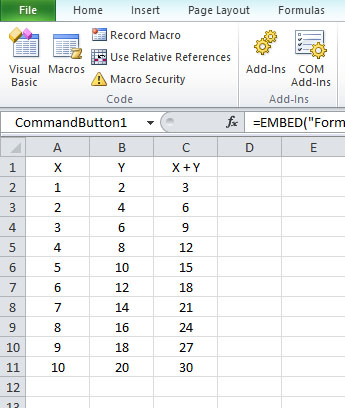
This example demonstrates exiting a loop when a condition becomes true:
Private Sub CommandButton2_Click()
Dim userInput As String
Do Until userInput = "quit"
userInput = InputBox("Enter text (type 'quit' to exit)", "Loop Example")
If userInput <> "quit" Then
MsgBox "You entered: " & userInput
End If
Loop
End Sub
This example includes basic error handling within a loop:
Private Sub CommandButton3_Click()
Dim validEntry As Boolean
Dim userValue As Double
Do
On Error Resume Next
userValue = InputBox("Enter a number between 1 and 100", "Number Validation")
If Err.Number <> 0 Then
MsgBox "Please enter a valid number", vbExclamation
Err.Clear
ElseIf userValue >= 1 And userValue <= 100 Then
validEntry = True
Else
MsgBox "Number must be between 1 and 100", vbExclamation
End If
Loop Until validEntry
MsgBox "Thank you! Your number is: " & userValue, vbInformation
End Sub
Copyright ® 2020 Dr.Liew Voon Kiong . All rights reserved [Privacy Policy]
Contact: Facebook Page