In Excel VBA 365, decision making is fundamental to creating dynamic and responsive macros. The If...Then...Else statement is the cornerstone of conditional logic, allowing your VBA programs to make decisions and execute different code blocks based on specific conditions.
Conditional statements evaluate whether a condition is True or False and then direct program flow accordingly. To implement effective decision-making in your VBA macros, you'll need to combine If...Then..Else statements with conditional operators and logical operators.
These operators compare values and return Boolean results (True/False):
| Operator | Syntax Example | Description |
|---|---|---|
| = | x = y |
True if x equals y |
| > | x > y |
True if x is greater than y |
| < | x < y |
True if x is less than y |
| >= | x >= y |
True if x is greater than or equal to y |
| <= | x <= y |
True if x is less than or equal to y |
| <> | x <> y |
True if x is not equal to y |
These operators combine or modify Boolean expressions:
| Operator | Syntax Example | Description |
|---|---|---|
| And | x > 5 And x < 10 |
True only if both conditions are true |
| Or | x = 5 Or x = 10 |
True if either condition is true |
| Xor | x = 5 Xor y = 10 |
True if either condition is true but not both |
| Not | Not (x = y) |
Reverses the logical result (True becomes False and vice versa) |
Let's implement a practical grading system that demonstrates the power of If...Then...Else statements. This program will:
We'll use the Rnd function to generate random numbers. To create random integers between 0 and 100, we use Int(Rnd*100). Here's how it works:
Rnd = 0.6543, then Rnd*100 = 65.43Int(65.43) = 65Cells(1,1).Value = mark places 65 into cell A1Here's the complete code for our grading system:
Private Sub CommandButton1_Click()
Dim mark As Integer
Dim grade As String
' Generate random mark between 0-100
mark = Int(Rnd * 100)
' Display mark in cell A1
Cells(1, 1).Value = mark
' Determine grade based on mark
If mark < 20 And mark >= 0 Then
grade = "F"
ElseIf mark < 30 And mark >= 20 Then
grade = "E"
ElseIf mark < 40 And mark >= 30 Then
grade = "D"
ElseIf mark < 50 And mark >= 40 Then
grade = "C-"
ElseIf mark < 60 And mark >= 50 Then
grade = "C"
ElseIf mark < 70 And mark >= 60 Then
grade = "C+"
ElseIf mark < 80 And mark >= 70 Then
grade = "B"
ElseIf mark <= 100 And mark >= 80 Then
grade = "A"
Else
grade = "Invalid Score"
End If
' Display grade in cell A2
Cells(2, 1).Value = grade
End Sub
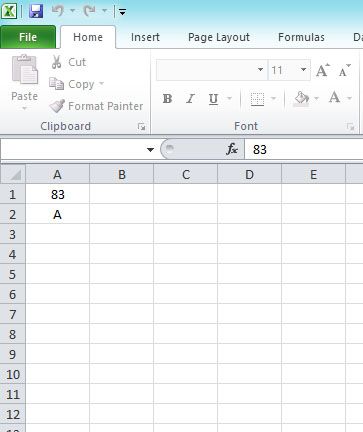
The most basic form of conditional logic:
' Check if a value is positive
If Cells(1, 1).Value > 0 Then
MsgBox "The value is positive"
End If
Adding an alternative path when the condition is false:
' Check if a cell is empty
If IsEmpty(Cells(1, 1)) Then
MsgBox "Cell is empty"
Else
MsgBox "Cell contains: " & Cells(1, 1).Value
End If
Complex decision-making with multiple levels:
' Determine discount level based on purchase amount
Dim purchaseAmount As Double
purchaseAmount = Cells(1, 1).Value
If purchaseAmount > 1000 Then
If purchaseAmount > 5000 Then
discount = 0.15 ' 15% discount
Else
discount = 0.1 ' 10% discount
End If
ElseIf purchaseAmount > 500 Then
discount = 0.05 ' 5% discount
Else
discount = 0 ' No discount
End If
Cells(1, 2).Value = "Discount: " & Format(discount, "0%")
Select Case might be cleaner (covered in next lesson)= (assignment) instead of = (equality comparison)End If statement
Copyright ® 2023 Dr.Liew Voon Kiong . All rights reserved [Privacy Policy]
Contact: Facebook Page