The Range object is one of the most fundamental and powerful objects in Excel VBA 365 programming. It represents a cell, a row, a column, or a selection of cells containing one or more contiguous blocks of cells. Mastering the Range object is essential for automating Excel tasks, as it allows you to manipulate data, format cells, and perform calculations programmatically.
In this comprehensive lesson, we'll explore the various properties and methods of the Range object with practical examples that you can apply immediately in your VBA projects.
Before diving into the technical details, it's important to understand why the Range object is so crucial:
The Select method is one of the most basic yet essential methods of the Range object. It allows you to highlight specific cells in your worksheet. The syntax for defining a range is flexible and offers multiple approaches:
Range("Ai:Cj").Select
Or using the Cells object:
Range(Cells(i,j),Cells(m,n)).Select
Key Points:
i represents the starting row numberj represents the starting column numberm represents the ending row numbern represents the ending column number
Private Sub CommandButton1_Click()
'Select cells from C1 to C6
Range("C1:C6").Select
End Sub
Note: The range reference is not case-sensitive ("c1:c6" works the same as "C1:C6").
Combine the Select method with other operations to create powerful macros:
Private Sub FormatSelectedRange()
Range("A1:D10").Select
With Selection
.Font.Bold = True
.Interior.Color = RGB(200, 230, 255)
.Borders.Weight = xlThin
End With
End Sub
The Columns property allows you to work with specific columns within a defined range. This is particularly useful when you need to format or manipulate data in particular columns without affecting the entire worksheet.
Range("A1:C10").Columns(2).Select
This selects the second column (Column B) within the range A1:C10.
Private Sub FormatColumnC()
'Select and format column C within A1:C6
Range("A1:C6").Columns(3).Select
Range("A1:C6").Columns(3).Interior.Color = vbBlue
Range("A1:C6").Columns(3).Font.Color = vbYellow
End Sub
You can also use the Cells object for more dynamic column references:
Range(Cells(1,1),Cells(6,3)).Columns(3).Select
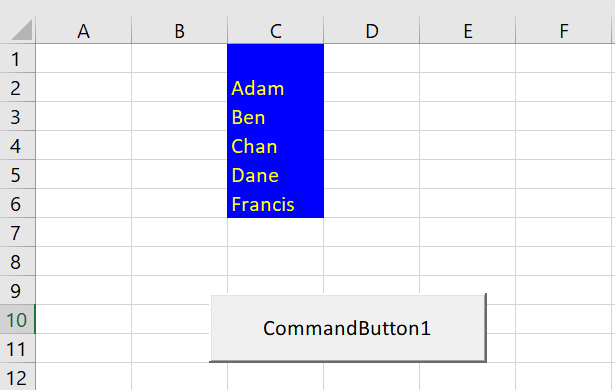
Combine column selection with data operations:
Private Sub SumColumnD()
'Calculate sum of column D and display in D11
Range("D11").Value = Application.WorksheetFunction.Sum(Range("D1:D10"))
End Sub
The With...End With structure is a powerful VBA construct that allows you to perform multiple operations on an object without repeatedly referencing it. This makes your code cleaner, more readable, and more efficient.
Private Sub FormatColumnB()
With Range("A1:C6").Columns(2)
.Font.ColorIndex = 3 'Red
.Font.Bold = True
.Font.Italic = True
.Font.Underline = True
.Font.Name = "Times New Roman"
.Font.Size = 14
.Interior.Color = RGB(255, 255, 0) 'Yellow
.HorizontalAlignment = xlCenter
.VerticalAlignment = xlCenter
End With
End Sub
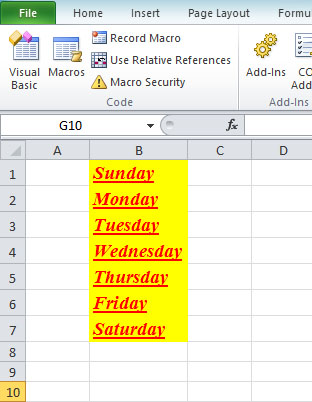
Combine With statements for complex formatting:
Private Sub FormatReport()
With Range("A1:G20")
'Format headers
With .Rows(1)
.Font.Bold = True
.Interior.Color = RGB(51, 102, 153)
.Font.Color = RGB(255, 255, 255)
End With
'Format data
With .Columns("B:E")
.NumberFormat = "$#,##0.00"
.HorizontalAlignment = xlRight
End With
'Add borders
.Borders.LineStyle = xlContinuous
.Borders.Weight = xlThin
End With
End Sub
Similar to the Columns property, the Rows property allows you to work with specific rows within a defined range. This is invaluable when you need to format or manipulate data in particular rows.
Range("A1:F10").Rows(3).Select
This selects the third row within the range A1:F10.
Private Sub SelectThirdRow()
'Select the third row within A1:F3
Range("A1:F3").Rows(3).Select
End Sub

Use row selection for data processing:
Private Sub HighlightAlternateRows()
Dim i As Integer
For i = 1 To 20 Step 2
Range("A1:Z100").Rows(i).Interior.Color = RGB(230, 230, 250)
Next i
End Sub
Private Sub SelectDynamicRange()
Dim lastRow As Long
lastRow = Cells(Rows.Count, "A").End(xlUp).Row
Range("A1:D" & lastRow).Select
End Sub
Private Sub SelectNonContiguousRanges()
Union(Range("A1:A10"), Range("C1:C10"), Range("E1:E10")).Select
End Sub
Private Sub SelectFormulas()
'Select all cells with formulas
Cells.SpecialCells(xlCellTypeFormulas).Select
End Sub
Copyright ® 2020 Dr. Liew Voon Kiong . All rights reserved [Privacy Policy]
Contact: Facebook Page