Learn how to work with objects in Excel VBA to create powerful automation scripts
Excel VBA 365 is an object-oriented programming language that allows you to interact with Excel's components programmatically. Understanding objects is crucial for effective Excel automation as everything in Excel VBA revolves around objects and their properties/methods.
Key concepts of object-oriented programming in Excel VBA:
To view all available Excel VBA objects, click the Object Browser in the VBA Editor (F2 shortcut) where you'll see a comprehensive list of objects with their properties and methods, as shown in Figure 16.1.
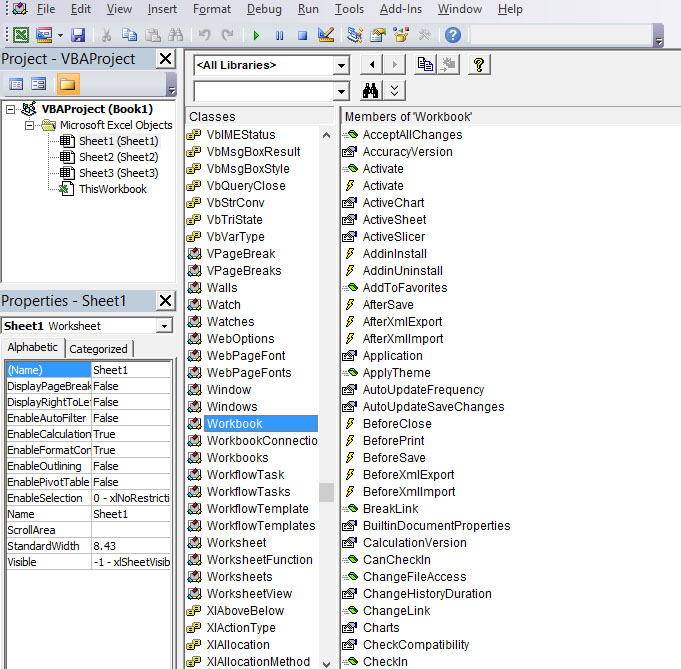
When working with UserForms, clicking on controls reveals their associated objects and events, as shown in Figure 16.2.
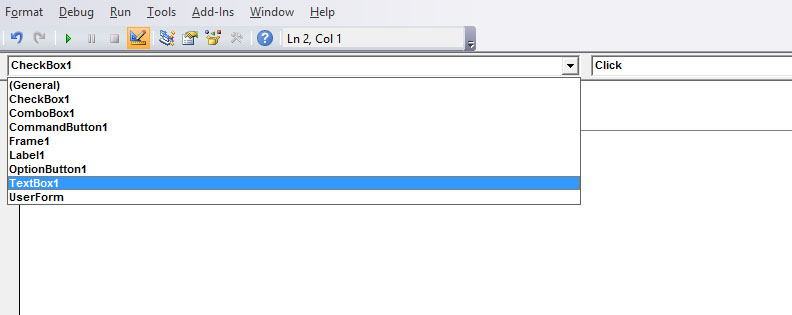
Properties define the characteristics or attributes of an object. In Excel VBA, you access an object's properties using dot notation (object.property). The Range object, one of the most frequently used objects, has properties like Value, Font, Interior, and more.
Private Sub CommandButton1_Click()
' Set value for range A1:A6
Range("A1:A6").Value = 10
' Alternative syntax (Value is default property)
Range("A1:A6") = 10
End Sub
Pro Tip: The Value property is the default property for Range objects, so you can omit it for cleaner code.
Objects exist in a hierarchy where some objects are properties of other objects. For example:
This hierarchy allows for precise control over Excel elements:
' Color only the first cell in range A1:A3
Range("A1:A3").Cells(1, 1).Interior.Color = vbYellow
' Color all cells in range A1:A3
Range("A1:A3").Interior.Color = vbYellow
' Change font color for range A1:A4
Range("A1:A4").Font.Color = vbRed
Excel VBA's IntelliSense feature helps you discover properties and methods as you type. After typing an object name followed by a period (.), a dropdown appears showing available members (Figure 16.3). This eliminates memorization and reduces errors.

Here are some common object manipulations with practical examples:
' Add a new worksheet
Worksheets.Add.Name = "SalesData"
' Protect a worksheet
Worksheets("Sheet1").Protect Password:="mypassword"
' Change tab color
Worksheets("Sheet1").Tab.Color = RGB(255, 0, 0)
' Save all open workbooks
For Each wb In Application.Workbooks
wb.Save
Next wb
' Close workbook without saving
Workbooks("Report.xlsx").Close SaveChanges:=False
' Format a range as currency
Range("B2:B20").NumberFormat = "$#,##0.00"
' AutoFit columns
Range("A1:D1").Columns.AutoFit
' Add borders
With Range("A1:D10").Borders
.LineStyle = xlContinuous
.Weight = xlThin
.ColorIndex = 1
End With
In the next lesson, we'll explore Excel VBA Objects - the building blocks of VBA programming that let you control every aspect of Excel.
Copyright ® 2023 Dr.Liew Voon Kiong . All rights reserved [Privacy Policy]
Contact: Facebook Page