In this lesson, we shall learn about the Workbook object . The Workbook object at the top of the hierarchy of the Excel VBA objects. We will deal with properties and methods associated the Workbook object.
When we write Excel VBA code involving the Workbook object, we use Workbooks. The reason is that we are dealing with a collection of workbooks most of the time, so using Workbooks enables us to manipulate multiple workbooks at the same time. When will deal with multiple workbooks, we can use indices to denote different workbooks that are open, using the syntax Workbooks (i), where i is an index. For example, Workbooks (1) denotes Workbook1, Workbooks (2) denotes Workbook2 and more. Workbooks have a number of properties. Some of the common properties are Name, Path and FullName Let's look at the following example:
Private Sub CommandButton1_Click() MsgBox Workbooks(1).Name End Sub
The program will cause a message dialog box to pop up and displays the first workbook name, i.e. Book1 as shown in Figure 21.1 below:

If we have only one open workbook, we can also use the syntax ThisWorkbook in place of Workbook (1), as follows:
Private Sub CommandButton1_Click () MsgBox ThisWorkbook.Name End Sub
Private Sub CommandButton1_Click () MsgBox ThisWorkbook.Path End Sub
Or you can use the following code:
Private Sub CommandButton1Click ()
MsgBox Workbooks ("Book1").Path
End Sub
The Output is shown in Figure 21.2

This example will display the path and name of the opened workbook. The code is:
Private Sub CommandButton1_Click () MsgBox ThisWorkbook.FullName End SubOr
Private Sub CommandButton1Click()
MsgBox Workbooks("Book1").Fullname
End Sub
The output is shown in Figure 21.3.
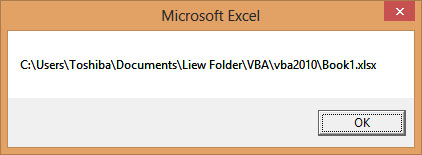
There are a number of methods associated with the workbook object. These methods are Save, SaveAs, Open, Close and more.
In this example, when the user clicks on the command button, it will open up a dialog box and ask the user to specify a path and type in the file name, and then click the save button, not unlike the standard windows SaveAs dialog, as shown in Figure 21.4.
Private Sub CommandButton1_Click() fName = Application.GetSaveAsFilename ThisWorkbook.SaveAs Filename:=fName End Sub

Another method associated with the workbook object is open. The syntax is
Workbooks.Open ("File Name")
In this example, when the user click on the command button, it wil open the file book1.xls under the path C:\Users\Toshiba\Documents\Liew Folder\VBA\vba2010\
Private Sub CommandButton1_Click()
Workbooks.Open ("C:\Users\Toshiba\Documents\Liew Folder\VBA\vba2010\book1.xlsx")
End Sub
The close method is the command that closes a workbook. The syntax is
Workbooks (i).Close
In this example, when the user clicks the command button, it will close Workbooks (1).
Private Sub CommandButton1_Click() Workbooks (1).Close End Sub
Copyright ® 2008 Dr.Liew Voon Kiong . All rights reserved [Privacy Policy]
Contact: Facebook Page