Learn how to create simple animations in Excel VBA 365 by manipulating object positions. This guide includes practical code examples for horizontal, vertical, and diagonal movements.
Moves an object left-to-right continuously:
Private Sub CmsStart_Click()
repeat:
With VBAProject.Sheet1.Image1
.Left = .Left + 1
DoEvents
If .Left > 200 Then .Left = 1
End With
GoTo repeat
End Sub
Private Sub StartButton_Click()
repeat:
With VBAProject.Sheet1.Image1
.Top = .Top + 1
DoEvents
If .Top > 200 Then .Top = 1
End With
GoTo repeat
End Sub
Private Sub StartButton_Click()
repeat:
With VBAProject.Sheet1.Image1
.Top = .Top + 5
.Left = .Left + 5
DoEvents
If .Top > 200 Then .Top = 1
If .Left > 200 Then .Left = 1
End With
GoTo repeat
End Sub
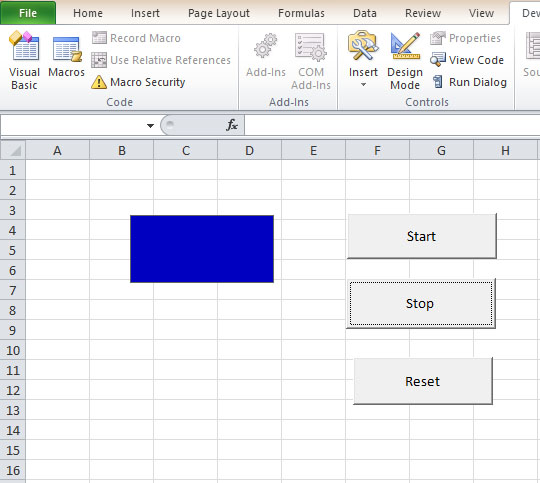
Copyright © 2008-2023 Dr. Liew Voon Kiong. All rights reserved.
Last updated:
Privacy Policy |
Contact via Facebook