Excel 2010 VBA is an object-oriented programming language. An Excel 2010 VBA object has certain functions and properties, and contain data. Some of the objects in Excel 2010 VBA are Workbook, worksheet, Range, Cells, Chart, Pivot Table and more.
In order to view the Excel 2010 VBA objects, click object browser in the Excel 2010 VBA editor and you will be presented with a list of objects(or classes) together with their properties and methods, as shown in Figure 16.1.
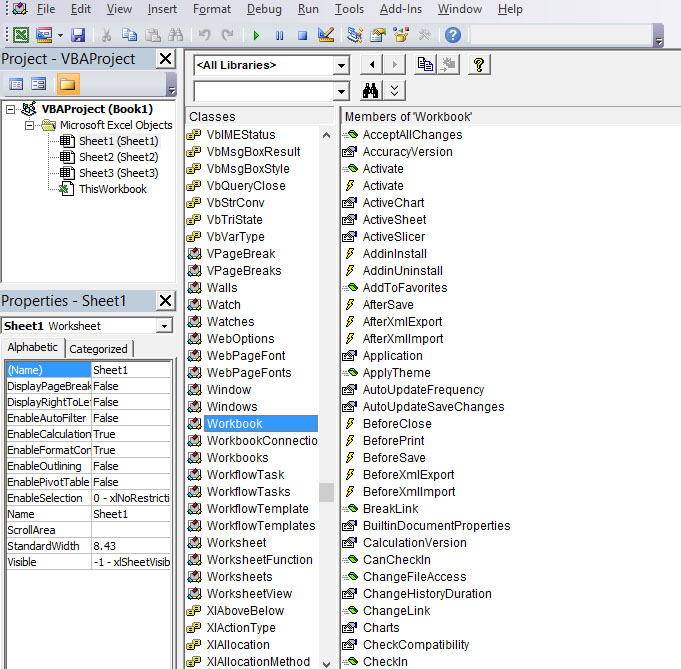
If you have inserted some Active-X controls into the UserForm of a worksheet, clicking on the UserForm will reveal the objects together with the associated events, as shown in Figure 16.2
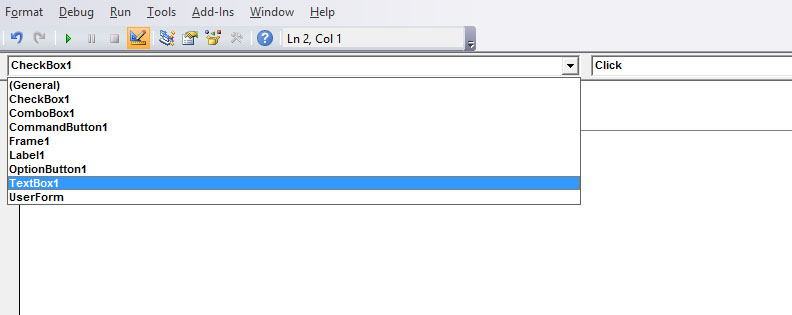
An Excel 2010 VBA object has properties and methods. Properties are the characteristics or attributes of an object. For example, Range is an Excel 2010 VBA object and one of its properties is value. We connect an object to its property by a period(a dot or full stop). The following example shows how we connect the property value to the Range object.
Private Sub CommandButton1_Click()
Range("A1:A6").Value = 10
End Sub
As value is the default property, it can be omitted. So the above procedure can be rewritten as:
Private Sub CommandButton1_Click()
Range("A1:A6")= 10
End Sub
Cells is also an Excel 2010 VBA object, but it is also the property of the range object. So an object can also be a property, depending on the hierarchy of the objects. Range has higher hierarchy than cells, and interior has lower hierarchy than Cells, and color has lower hierarchy than Interior, so you can write
Range(“A1:A3″).Cells(1, 1).Interior.Color = vbYellow
This statement will fill cells (1,1) with yellow color. Notice that although the Range object specifies a range from A1 to A3, the cells property specifies only cells(1,1) to be filled with yellow color, it sorts of overwriting the range specified by the Range object. If you wish to fill the cells from A1 to A3 with the yellow color you can use the following syntax:
Range(“A1:A3″).Interior.Color = vbYellow
Another object is the font that belongs to the Range object. The font object has its properties. In the following example
Range("A1:A4").Font.Color=vbYellow
The color property of the object Font will fill all the contents from cell A1 to cell A4 with yellow color.
Sometimes it is not necessary to type the properties, Excel VBA IntelliSense will display a drop-down list of proposed properties after you type a period at the end of the object name. You can then select the property you want by double clicking it or by highlighting it then press the Enter key. The IntelliSense drop-down is shown in Figure 16.3

Copyright ® 2008 Dr.Liew Voon Kiong . All rights reserved [Privacy Policy]
Contact: Facebook Page