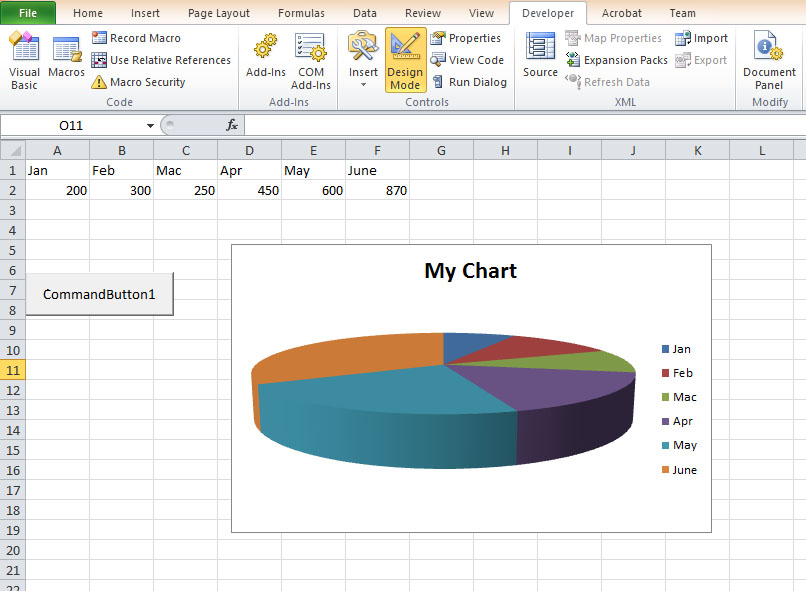<<Lesson 23>> [Contents] <<Lesson 25>>
In Excel VBA, we can write code to create charts and graphs easily based on the data on the spreadsheet. Excel VBA has made charting engine as part of the Shape object. It is also an object by itself. We can create charts on a sheet of their own or embed them into an existing worksheet. The chart sheet is the Chart object whereas the embedded chart is part of the shape collection for the worksheet.
24.1 Creating a Pie Chart
To create a pie chart in a spreadsheet, first of all, you need to enter a range of data in a spreadsheet. After entering the data, you need to name the range by right-clicking the range and clicking define the name in the pop-up menu. Name the chart MyChart
Now insert a command button and then click it to enter the following code in the Excel VBA editor
Private Sub CommandButton1_Click()
ActiveSheet.Shapes.AddChart.Select
ActiveSheet.Shapes(1).Top = 10
ActiveSheet.Shapes(1).Left = 10
ActiveChart.ChartType = xl3DPie
ActiveChart.PlotArea.Select
ActiveChart.SetSourceData Source:=Range(“MyChart”)
ActiveChart.HasTitle = True
ActiveChart.ChartTitle.Text = “My Chart”
End Sub
The Output
Figure 24.1: Pie Chart
To separate the pie chart into slices (The technical term is explode), you can add this line to the code:
ActiveChart.SeriesCollection(1).Explosion = 10
As there are five sectors, setting the explosion value to 10 explode all slices. You will get the following chart:
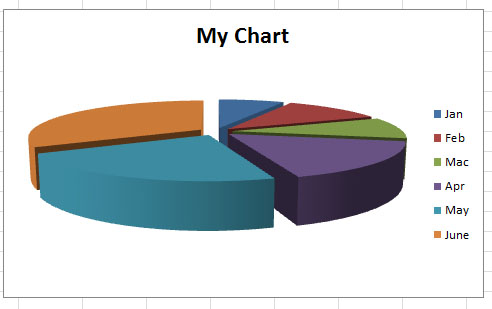
Figure 24.2
24.2 Creating a Bar Graph
To draw a bar graph, you just need to change the ChartType to xl3DColumn.
Private Sub CommandButton2_Click()
ActiveSheet.Shapes.AddChart.Select
ActiveSheet.Shapes(1).Top = 10
ActiveSheet.Shapes(1).Left = 10
ActiveChart.ChartType = xl3DColumn
ActiveChart.PlotArea.Select
ActiveChart.SetSourceData Source:=Range(“MyChart”)
ActiveChart.HasTitle = True
ActiveChart.ChartTitle.Text = “My Chart”
End Sub