Excel VBA Lesson 15: Mastering Do...Loop and While...Wend in Excel VBA
In the previous lesson, you learned about the For...Next loop. This lesson dives deeper into two more powerful looping structures in VBA: the Do...Loop and While...Wend. These loops are essential when you need to repeat actions but don't know exactly how many times in advance.
Pro Tip: Do loops are particularly useful when you need to:
- Process data until a condition is met
- Read through files line by line until the end
- Validate user input
- Search through collections or arrays
15.1 Do Loop Structures
VBA provides four flexible ways to implement Do loops:
| Structure | Description | When to Use |
|---|---|---|
| Do...Loop While | Executes at least once, checks condition at end | When you need the loop to run at least one time |
| Do Until...Loop | Checks condition at start, may not execute | When you need to check before first iteration |
| Do While...Loop | Checks condition at start, may not execute | Positive condition checking |
| Do...Loop Until | Executes at least once, checks condition at end | When you need to run once then check |
Example 15.1: Ascending Numbers with Do...Loop While
This example demonstrates a post-test loop that always executes at least once:
Private Sub CommandButton1_Click()
Dim counter As Integer
Do
counter = counter + 1
Cells(counter, 1) = counter
Loop While counter < 10
End Sub
Key Points:
- The loop continues while the condition remains true
- Counter starts at 0 (default for Integer)
- Loop runs until counter reaches 10
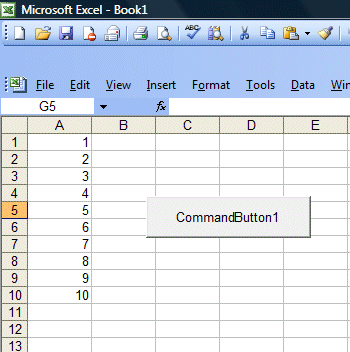
Example 15.2: Descending Numbers with Do Until...Loop
This example shows a pre-test loop with negative condition checking:
Private Sub CommandButton1_Click()
Dim counter As Integer
Do Until counter = 10
counter = counter + 1
Cells(counter, 1) = 11 - counter
Loop
End Sub
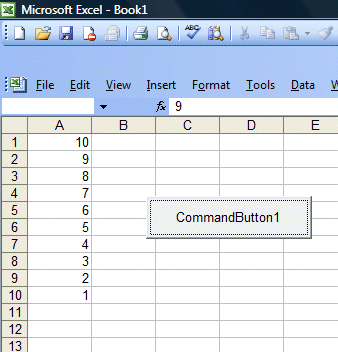
Example 15.3: Calculating Values with Do While...Loop
This practical example demonstrates calculations across multiple columns:
Private Sub CommandButton1_Click()
Dim counter, sum As Integer
Range("A1:C11").Select
With Selection
.HorizontalAlignment = xlCenter
End With
Cells(1, 1) = "X"
Cells(1, 2) = "Y"
Cells(1, 3) = "X+Y"
Do While counter < 10
counter = counter + 1
Cells(counter + 1, 1) = counter
Cells(counter + 1, 2) = counter * 2
sum = Cells(counter + 1, 1) + Cells(counter + 1, 2)
Cells(counter + 1, 3) = sum
Loop
End Sub
Best Practice: Always format your output for better readability, as shown in the example with cell alignment.
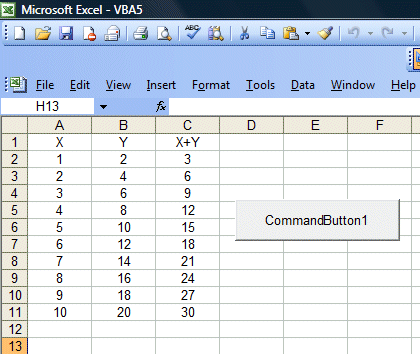
New Example 15.4: Reading Data Until Empty Cell
This practical example shows how to read data until an empty cell is encountered:
Private Sub ReadDataUntilEmpty()
Dim rowNum As Integer
rowNum = 1
Do While Cells(rowNum, 1).Value <> ""
' Process your data here
Debug.Print "Processing row " & rowNum & ": " & Cells(rowNum, 1).Value
rowNum = rowNum + 1
Loop
MsgBox "Processed " & (rowNum - 1) & " rows of data."
End Sub
15.2 While...Wend Loop
The While...Wend loop is a simpler alternative to Do loops, with this structure:
While condition
[statements]
Wend
Note: While...Wend is less flexible than Do loops and is maintained for backward compatibility. Microsoft recommends using Do loops for new code.
Example 15.5: Summing Numbers with While...Wend
This example demonstrates number summation using While...Wend:
Private Sub CommandButton1_Click()
ListBox1.Clear
Dim sum, n As Integer
While n <> 20
n = n + 1
sum = sum + n
ListBox1.AddItem (n & vbTab & sum)
Cells(n + 1, 2) = n
Cells(n + 1, 3) = sum
Wend
End Sub
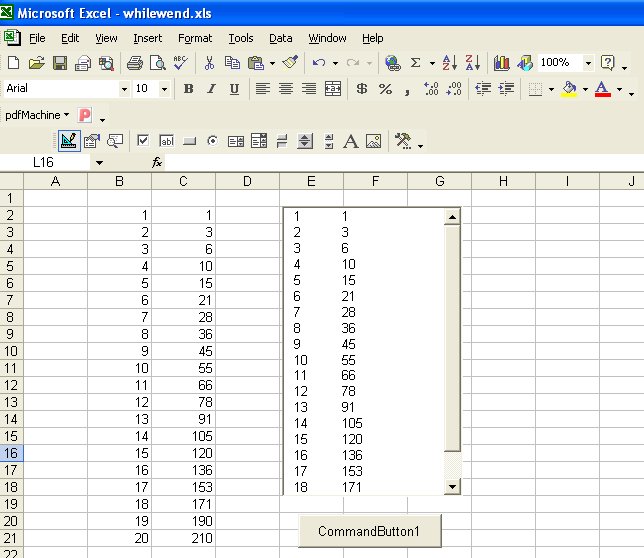
15.3 Loop Control Statements
VBA provides statements to control loop execution:
| Statement | Description | Example |
|---|---|---|
| Exit Do | Immediately exits a Do loop | If x > 100 Then Exit Do |
| Exit While | Exits a While loop (VBA doesn't support this directly) | Use Exit Do in While...Wend |
New Example 15.6: Exit Do with Condition
This example shows how to exit a loop prematurely:
Private Sub ExitDoExample()
Dim i As Integer
i = 1
Do While True ' Infinite loop without Exit Do
Cells(i, 1) = i * 2
If i >= 10 Then Exit Do
i = i + 1
Loop
MsgBox "Loop exited at i = " & i
End Sub
15.4 Common Pitfalls and Best Practices
Avoid These Common Mistakes:
- Infinite loops: Always ensure your loop has a valid exit condition
- Off-by-one errors: Carefully check your loop boundaries
- Uninitialized variables: Initialize counters before using them
- Slow performance: Minimize operations inside loops when possible
Recommended Best Practices:
- Use meaningful variable names (counter vs. just i)
- Add comments explaining complex loop logic
- Consider using For loops when iteration count is known
- Test edge cases (empty input, minimum/maximum values)
Summary
✅ In This Lesson, You Learned:
- Do loops offer four flexible structures for different looping needs
- While...Wend provides simpler syntax but less functionality
- Always ensure your loops have proper exit conditions to prevent infinite execution
- Choose the right loop type based on whether you need pre-test or post-test evaluation
- Use
Exit Doto break out of loops when necessary - Proper loop structure and variable initialization are crucial for reliable code
- Formatting output improves readability of your results
Practical Applications
These looping techniques are essential for:
- Processing large datasets in Excel
- Automating repetitive tasks
- Validating user input
- Searching through data
- Implementing complex calculations
🔗 Related Resources
Copyright ® 2008- Dr. Liew Voon Kiong . All rights reserved [Privacy Policy]
Contact: Facebook Page